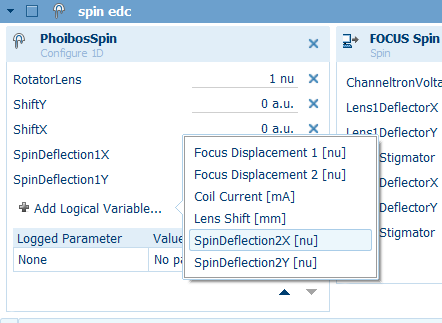How to measure with Prodigy
Note
This page is currently still being assembled - it’s incomplete but hopefully not for long.
Prodigy: the basics
New experiments are placed by default in offline1/staff/bloch/spin_station/. On the local computer, this is mapped to Q:/spin_station.
By default, all data will be contained within a single *.sle file, which can only be accessed by Prodigy. We typically then manually export completed measurements to .xy files, named after the scan ID number. It is possible to enable auto-exporting, but the file name convention is based purely on the time of the measurement, which is not especially helpful.
By default, output files report intensity in counts/s rather than total counts
All measurements happen by defining them in the Experiment Editor, then enabling them (i.e. ticking the checkbox), then pushing play on the experiment.
Device controls panel
This is where you connect to and control analyzer hardware. When first aligning, you will be working in the PhoibosCCD panel and watching the live camera feed - this is the equivalent of Voltage Calibration mode in SES.
For regular ARPES, you will connect exclusively to the device PhoibosCCD. When working with the spin detector, you will disconnect from PhoibosCCD and instead connect to PhoibosSpin, FOCUS Magnetic Pulse and FOCUS Spin Detector. Connecting and disconnecting is accomplished via the checkboxs in the device list on the left.
Device |
What is it? |
When is it used? |
|---|---|---|
FOCUS Magnetic Pulse |
Control unit for target magnetization in spin detector |
Spin ARPES |
FOCUS Spin Detector |
Control unit for spin detector |
Spin ARPES |
PhoibosCCD |
MCP/CCD camera |
Normal ARPES |
PhoibosIntensity |
Total intensity (pre-scattering) channeltron in spin detector |
Never |
PhoibosSpin |
Scattered intensity channeltron in the spin detector |
Spin ARPES |
Experiment editor panel
This is where you can configure new measurements (similar to the SES sequence editor). Unlike SES, completed measurements cannot be erased - Prodigy keeps a record of every measurement that has been taken and what settings were used.
Visualization panels
There are four different visualization panels you are likely to use in the course of a normal experiment:
Plot view is good for 1D data (XPS, spin EDC/MDCs)
Image view is for 2D and 3D datasets
Live image view shows the live detector image, used when aligning the sample.
Live Data view Shows a time trace of countrate, used when optimizing lens voltages for the spin detector.
Configuring new measurements
Templates exist for common measurement types, and we recommend that you construct your measurements from these starting points rather than from scratch.
Excitation source: A source must be defined for each measurement, but the values are unimportant. We typically use ‘Photon energy’ source, and if you wish you can manually set the value to the photon energy being used.
Spectrum group:
[IMAGE HERE]
Here you define the actual scans. Multiple scans can be defined within a spectrum group, but they will all use the same device and analyzer configurations (ShiftX, rotator, scan mode…). For example, if you wanted to repeat the same measurement several times, or change only the energy range or pass energy. If you want to change anything else, you need to make a whole new entry in the experiment editor.
Scan Mode: Use ‘Fixed Analyzer Transmission’ for measurements that sweep the energy axis. Use ‘Snapshot’ for snapshot modes (e.g. efficient Fermi surface maps). Use ‘Fixed energy’ for Spin MDCs.
Scan Range: Maximum range of the Phoibos high voltage supply. Strictly speaking this should be the lowest range you can get away with, to get the best resolution out of the digital-to-analog converters. In practice, the default is almost always fine.
MCD Calibration: How position on the CCD image is mapped to kinetic energy. These files are stored in C:ProgramDataSPECSSpecsLab ProdigyDatabaseDatasetCalib1D. We don’t recommend leaving it as Default. [What is the recommended file to use then?]
Transmission: Adjustments to intensity vs energy for the scan. Typically left as the default <Constant>
Entrance Slit / Exit Slit / Iris: Unimportant (purely for metadata)
Processing Order: Should be ‘Consecutive’. All enabled spectra in the Spectrum Group will be performed, one after the other.
Auto Compact: Should be ‘Off’ or ‘Sum Scans’. Avoid ‘Combine Channels’ unless you are doing XPS surveys, since this collapses the angular information.
Defining energy range: You can toggle between start/end (useful for swept modes) and center energy (useful for fixed modes)
(CCD) 2D E-k image or core level spectrum
(CCD) Deflector ARPES scan (e.g. Fermi surface maps)
(CCD) 1D manipulator scans (e.g. Fermi surface maps)
Not yet
(CCD) Photon energy scans
Not yet
(CCD) 2D manipulator scans (spatial maps)
Not yet
(Spin) ‘ARPES image for alignment’
In general before embarking on a spin EDC or MDC dataset, we recommend taking a very coarse 5-10 minute 2D energy-angle image using the spin detector. There can be angle offsets (depending on the position of the spin aperture) and energy offsets (pass energy dependent) between what you see in the CCD and what the spin detector measures. Recording an image with the spin detector gives you confidence about what settings you need to correctly catch the features of interest.
This can be done with any coil or rotator setting, generally whichever one gives the best countrate.
(Spin) EDC
By default, a single measurement consists of 8 sweeps, alternating the target magnetization in such a way as to reduce the effect of total intensity drift over time (sample degrading, beam decaying…)
To obtain the P_z component it is sufficient to run a single EDC measurement using coil 1, with either rotator setting.
To obtain the P_x and P_y components, you need to run two EDC measurements using coil 2, one with rotator +1 and the other with rotator -1.
(Spin) MDC
(Spin) E-k image
(Spin) k-k energy surface
(Spin) Target scattering scans
This is for the most part a staff operation, giving information about the condition of the VLEED target.
There is a standard template for this. The step profiling part is taking care of the different energies at which the channeltron is detecting. The settings in ‘spectrum group’ like Ekin are effectively about configuring the analyzer as a source. So it is set to the kinetic energy that will allow a lot of photoelectrons in. In this case since we have an Au(111) surface state at 19.6ish Ek, that’s how we configure the Ekin. The actual energy of the source doesn’t matter.
Prodigy presents these scans in an annoying way. The best is to export the file and visualize it in external software. But if you insist: Image view: axes non energy on y scattering energy on x pull up hidden line to get linetrace through it
Optimizing spin detector lens voltages
Note
When optimizing the transmission, it is helpful to work with a high countrate - so choose a kinetic energy that results in a lot of electrons, and also consider temporarily opening up the beamline exit slits.
There are 10 lens voltages that typically need to be optimized before starting a spin experiment. This is extremely important to do for successful spin measurements, but it’s also as much of an art as it is a procedure. Note in particular that the optimal values can substantially vary between different retarding ratios, rotator settings, and different ShiftX / ShiftY settings. The impact of these optimizations on the count rate can can easily be an order of magnitude.
The lens voltages in question are listed below. Do not adjust any other parameters! (except for ShiftX/ShiftY and RotatorLens). In general the best order is to start upstream (top of this list) and work your way downstream (bottom of this list).
Name |
Location |
Power supply |
|---|---|---|
SpinDeflection1X |
Transfer lens, before spin rotator (L2) |
Phoibos HSA |
SpinDeflection1Y |
Transfer lens, before spin rotator (L2) |
Phoibos HSA |
SpinDeflection2X |
Transfer lens, inside the 90|deg| bend |
Phoibos HSA |
SpinDeflection2Y |
Transfer lens, inside the 90|deg| bend |
Phoibos HSA |
Lens1DeflectorX |
Spin detector |
Spin controller |
Lens1DeflectorY |
Spin detector |
Spin controller |
Lens1Stigmator |
Spin detector |
Spin controller |
Lens3DeflectorX |
Spin detector |
Spin controller |
Lens3DeflectorY |
Spin detector |
Spin controller |
Lens3Stigmator |
Spin detector |
Spin controller |
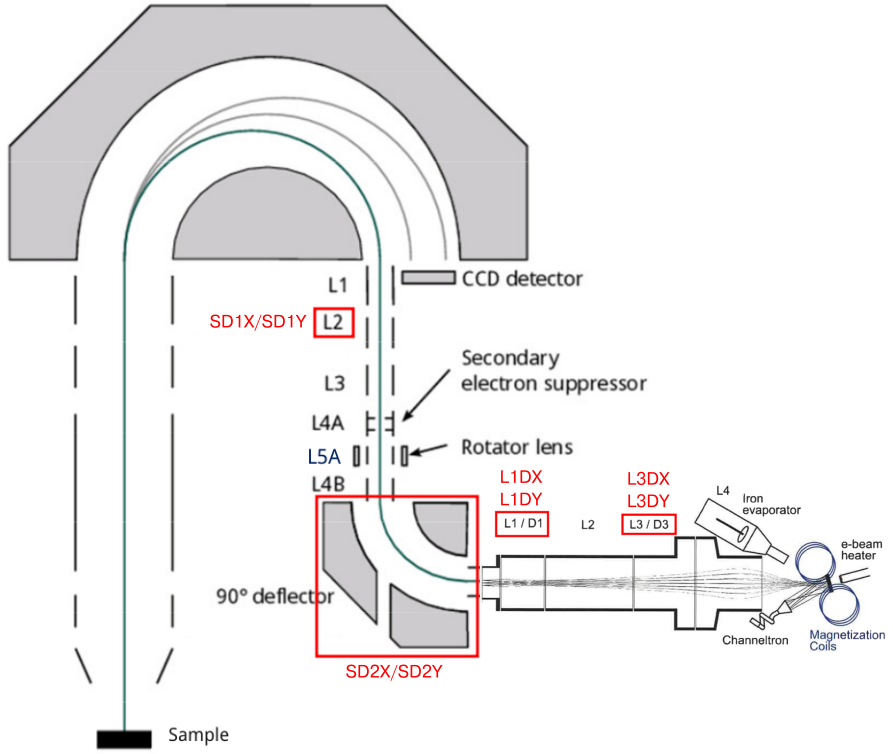
Finding the optimized values
Begin by connecting to the devices PhoibosSpin, FOCUS Spin Detector and FOCUS Magnetic Pulse. Set an appropriate kinetic energy in PhoibosSpin, then press Start.
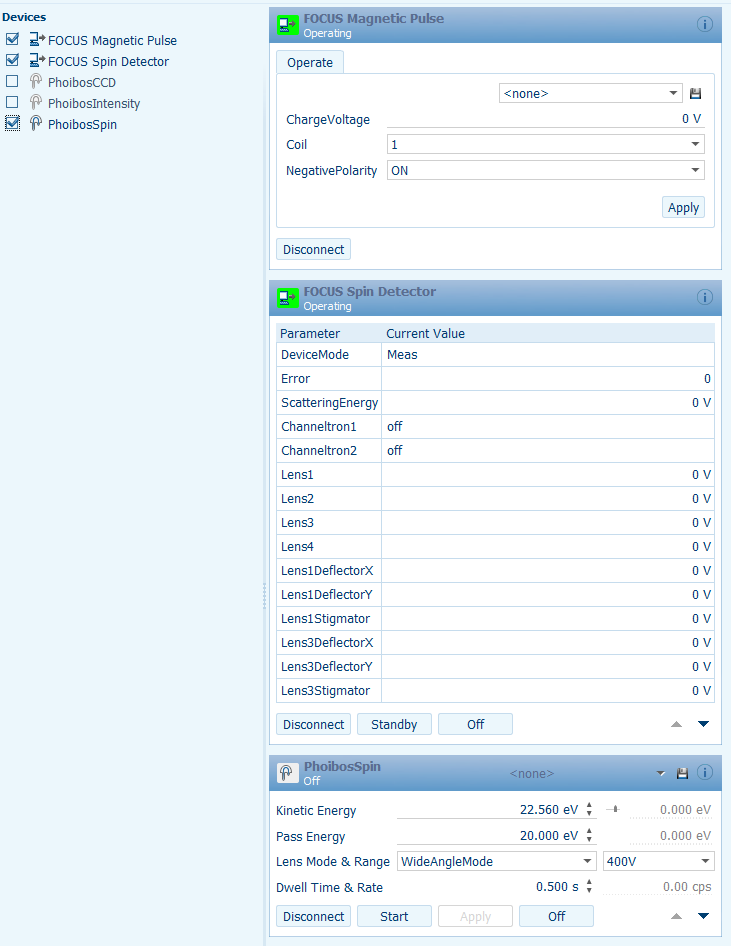
Expand out the PhoibosSpin window, then select the Logical Variables tab. Ensure that ShiftX, ShiftY and RotatorLens are set to what you want for your measurement.
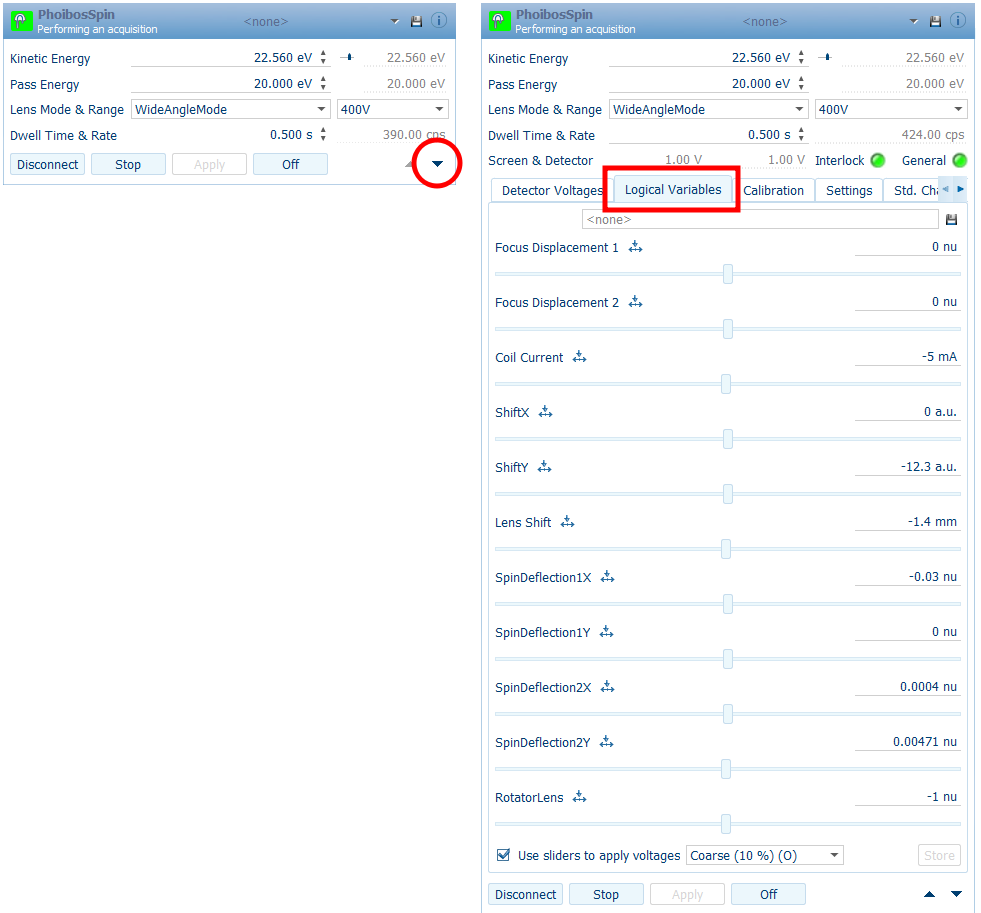
Similarly expand out the FOCUS Spin Detector window, then select the Spin tab:
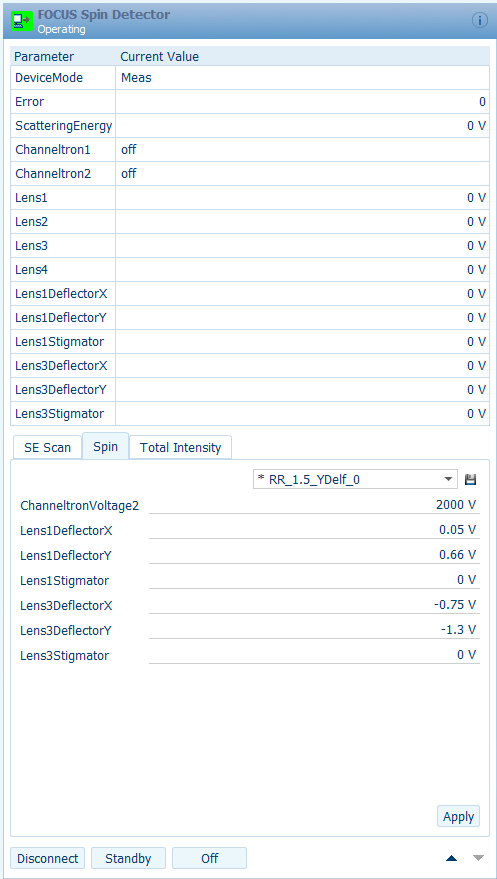
The best intensity monitoring tool for this purpose is the ‘Live Data View’ window:
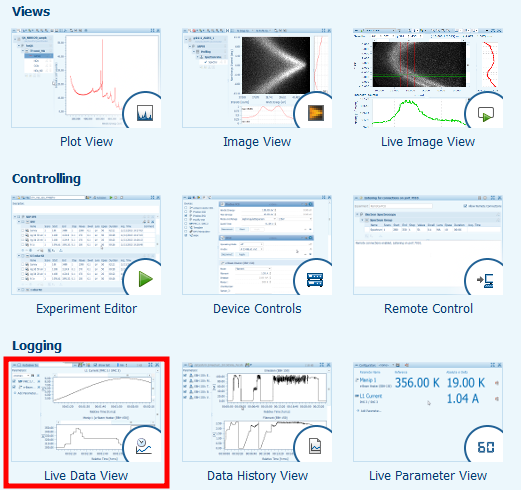
With Live Data View, choose Add Parameter and then under PhoibosSpin select Count Rate.
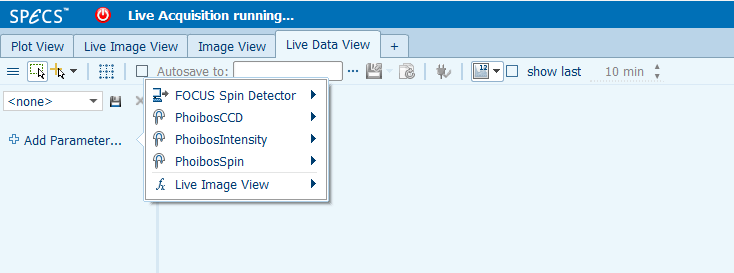
Now begin adjusting values. In the PhoibosSpin window, use the bottom dropdown selector to change the adjustment range to Coarse or Medium. Some parameters have very narrow windows, and if you step outside of them the countrate will drop to zero. SD1X (SpinDeflection1X), SD1Y, SD2X and SD2Y are adjusted by dragging the sliders with the mouse. Changes take effect live as you do this. Watch the countrate trace in the Live Data View, and look for the values that give maximum countrate.
In the FOCUS Spin Detector window, L1DX (Lens1DeflectorX), L1DY, L1Stig, L3DX, L3DY and L3Stig are adjusted by clicking on the existing value and typing in a new one. Changes do not take effect until you press ‘Enter’ on the keyboard.
Using the optimized lens voltages
Values for the spin detector (L1DX etc) can be saved to a configuration file by clicking the small disk icon just above where you were editing the values. Those files are stored in C:ProgramDataSPECSSpecsLab ProdigyDevicesFOCUSSpinDetectorSpin and can be viewed in any plain text editor.
Values for the transfer lens (S1DX etc) can likewise be saved from the PhoibosSpin device window, but only if you have disabled the ‘Users sliders’ checkbox at the bottom of the Logical Variables tab. These configuration files are stored in C:ProgramDataSPECSSpecsLab ProdigyDevicesPhoibos1DLogical Variable Settings.
Whenever you are setting up a spin measurement in the Experiment Editor, you need to be sure about what voltages are being used. Don’t ever assume that it will default to sensible values. There are two ways to do this.
For the FOCUS Spin Detector, you can either manually specify all the voltages right in the setup panel, OR you can populate those fields by loading a configuration file that you saved previously:
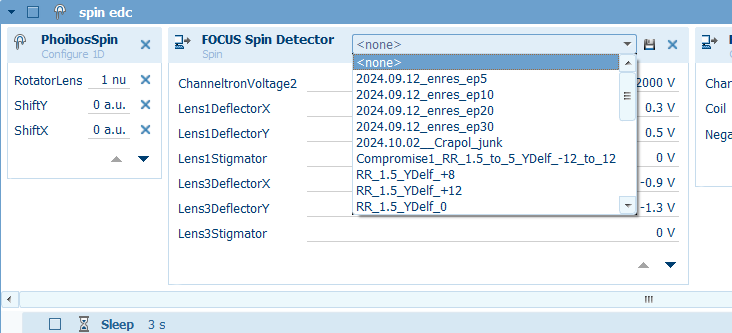
For the PhoibosSpin settings, it does not seem possible to load values from a config file within the experimental editor. Instead, add all four as logical variables. By default, these will be set to whatever is currently configured in the PhoibosSpin device window, i.e. whatever they ended up as during your last optimization. But you can also manually specify different values here - for example if you want to program a series of measurements that will each require different lens voltages.